In this work, "clicks" means "ticks"...on the clock. The fewer "clicks" it takes to navigate to a file location, the fewer "ticks" are used. Here is a quick way to navigate to project files that you frequently. While in AutoCAD (CADWorx), type "OPEN" in the command line.
This brings up the obvious Open Dialog box, prompting you to select the file you wish to open. Typically one would spend countless seconds, or "ticks" clicking through the maze of file trees, hoping to stumble across the file they wish,yet fretful they might find themselves lost...
On the left side of this dialog there are a list of "Quick" Shortcuts. You can remove unwanted ones by right-clicking on each one and selecting remove:
You can also add frequent locations with "ADD". This selection will prompt you to enter the file location and name the "Quick" Shortcut folder. You will need to copy the address from a File Explorer address bar and paste it in the "Item Path" bar.
Or if you managed to maneuver your way to a frequent location in the browse window, choose the "Add Current Folder" Option. You can right-click on any of the "Quick" Shortcut thumbnails, choose properties and change the name. These changes will hold in any File Open dialog box prompted by AutoCAD (CADWorx). You can do the same in other program File Open dialog boxes as well.
One last tip, the same application can apply to the Quick Access section of your File Explorer. Remove the unused items, and insert your most frequent used items.
Clicks = Ticks
Be Helpful
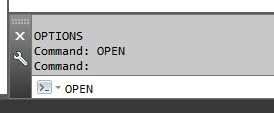
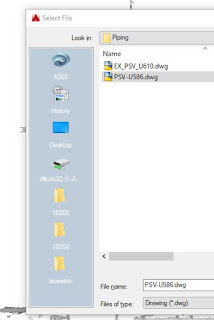



No comments:
Post a Comment